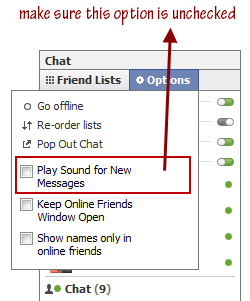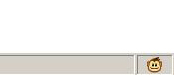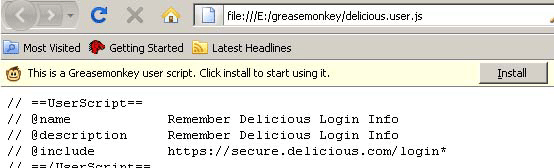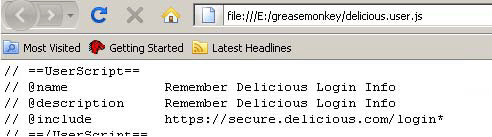I am going to explain Why you should not buy a china company tablets if these tablets are cheap then why cheap and what’s the worth, i given up to 5 reasons below with explanation what are bad things in Chinese tablets and why you should not buy it.
Think 100 times before buying a China company’s tablets.
1. Stolen design:
The Chinese tablets have totally stolen design when any Asus or Samsung company launch new tablet in market or if they display the design Chinese companies start copying that, they stole design and make cheap prices tablets and it is illegal source.
2. Illegal license Software:
Chinese Tablets use illegal and stolen or theft license software like they used android 2.3 and 4.0 and 4.1 jellybean on new chinese tablets even they don’t have officially license for the use Google Android software to their tablets
3.No software updates or access to Play Store:
There is no option in android software for regular or free updates, and no choice to update from market if new apps ill release it would work only on new version if you have old version your couldn’t update your version and your tablet is wasted, instead if you buy Good company tablet like Asus 810, Nexus 7, or Samsung then it would be better choice you can update regularly and can access every thing.
And there is also no access to official android market or Google play store, there is some new chinese tablete who are offering google play store access, but it is limited access because Chinese android tablet can’t be updates so its waste
4.Bad display & touch input:
The Chinese tablets have many size of screen resolution and secreen size they show 10″ screen size but screen size is 10″ actual but resolution or display size will be 8′” , and color schemes are also bad quality and low colors.
And About touch , touch system is too much bad and hard, we have to press finger with much power on screen bad touch input.
5.Low Ram and Big Storage:
Mostly Chinese tablets have 128 Mb ram or 256 mb but they provide storage 8 Gb or 16 Gb the 8to16 Gb storage need big ram other wise tablet will hanging out it will work too much slow.
6.Bad and Low Quality battery Cell:
Chinese tablets have almost 2100 mAh battery cell and you know how much it will give you battery time ? in starting it will give you 2+ hour but when you ill install some Android Apps and Games it will give you less than 1 hour battery time.
7.Bad or Fake Specification Display:
They Given Fake Specification on Display many of sites just copying pasting specification they even don’t know what is the actual specification if Chinese can make theft and stolen license tablets then they can not display fake description ? Interesting you can understand what i am trying to say or what i have to mean.
8. Low resale value:
If You will go for buy a Chinese Tablet its prices range starting from almost 125+$ to 400$ if you will buy a tablet for 200$ then you keep it in your mind you wouldn’t able to sale it in market its have 0% value in market they can buy it for 50$ or less it , only you can sell it like faking or fooling someone.
9. No Warranty Issue or Claim:
No Warranty and no Grantee mostly tablets go dead 1st day , because it is made on very low quality base if it will damage or gone dead then your money is wasted .
10. Heating up quickly:
When ever you will start a playing game it will heat up quickly because it dose not have big ram so it’s processor will heat up and can be dead in time.
And many more things which are not built in Chinese tablets, like Some Chinese Tablets have not Speakers and some tablets have not built in Bluetooth and some tablets have not GSM sim card support etc.
So Be careful!
Feel free to rate,comment & share.Thanks!




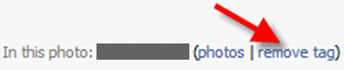 Go to your Profile page. Then click on the
Go to your Profile page. Then click on the